
When it comes to streaming live TV in the U.S. (or streaming any kind of video anywhere, for that matter), resolution and bit rate remain as important as ever. And you’re now able to enjoy YouTube TV in 4K. Some of it, at least. And if it seems like it’s taken forever for that to happen, you’re not wrong.
The basic fact is that it takes a lot of bandwidth to stream video — and that’s even more difficult when you’re talking linear TV, (and more so still if it’s a live event like sports). So it’s not really that much of a surprise to learn that most live channels stream at 720p resolution — or maybe 1080p if you’re lucky. (We’ll leave frame rate out of the equation for a minute, but it’s a thing, too, especially for sports.)
For the most part, 4K resolution — we’re talking 2160p — is pretty hard to come by. FuboTV has had some in the past, and YouTube TV has joined the 4K party via its optional 4K Plus add-on. And it’s a big deal. When you look at YouTube TV versus Hulu With Live TV — which is its biggest competitor — you’ll quickly note that 4K is something the latter definitely lacks on the live front.
That YouTube TV 4K Plus add-on actually gets you three major features, and they definitely help justify the price (especially considering that you don’t get everything in the higher resolution). They are:
- 4K resolution on some content.
- The ability to watch as many streams on your home network as you want.
- The ability to watch recorded shows and movies offline on mobile devices.
Those are the big points, but let’s break it down a bit. Here’s everything you need to know about 4K streaming on YouTube TV.
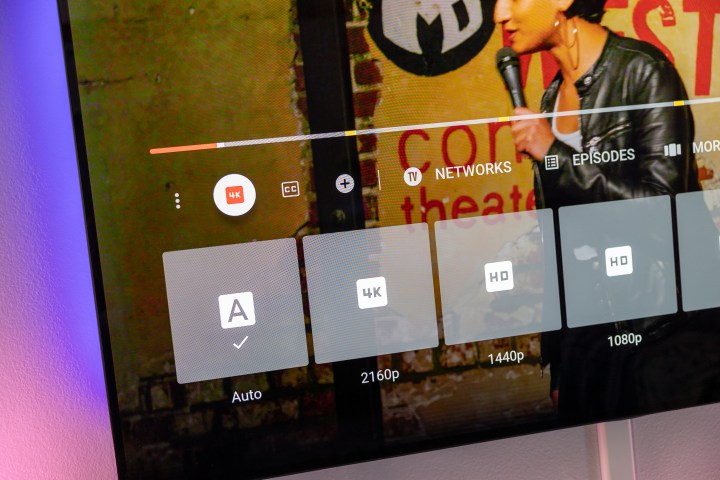
YouTube TV 4K price and how to add it
First things first: You’ll need an existing YouTube TV subscription if you want to watch anything in 4K. That runs $73 a month (as of September 2023), plus tax. The 4K Plus add-on costs another $10 a month, but you’ll actually get the first full year at half that price. After that, you’ll pay the full price.
So with no other add-ons, including 4K on your YouTube TV subscription will cost a total of $78 a month for the first year, then $83 a month after that.
To add the 4K Plus add-on to your subscription fee, you’ll need to go into your YouTube TV account from a web browser. (Click your avatar in the top right corner, then choose Settings, and then Membership. Or this link should take you right there.) Look for the 4K Plus add-on, then add it.
That’s also where you can cancel the 4K Plus add-on if you decide you don’t want it any longer.
What can you watch in 4K on YouTube TV?
Adding the 4K Plus add-on doesn’t magically upscale everything on YouTube TV to a higher resolution. That’s just not how it works. You’ll still need the content itself to be available in 4K resolution to actually make use of that part of the add-on. (We’ll repeat, again, that it’s really just one-third of what you get, though it’s definitely the most important third.)
You can split what’s available in 4K resolution into two categories: On-demand, and live. You’ll find a bunch of shows available on-demand from Discovery, FX, Tastemade, and Nat Geo. That includes high-profile titles like What We Do in the Shadows, Snowfall, Make This Tonight, Struggle Meals, and How It’s Made — and that’s just for starters. And they look great in 4K resolution, as you’d expect for something that’s been prerecorded and optimized for streaming.
Where 4K content really shines, though, is when it comes to live events. And by that, we really mean sports. On that front, you’ll find live games and events from ESPN, Fox Sports, and NBC Sports. What’s available is seasonal, of course. In the fall, you’ll find college football and the English Premier League, for example.
Sports in 4K are still pretty few and far between, but we’ll take whatever we can get. The best way to find out what’s coming up is to hit the Home tab on YouTube TV, and then the 4K filter.
This is the part where someone will stand up and yell, “But it’s not true 4K!” And they’re almost certainly right. When it comes to sports, what you’re almost certainly watching is some sort of upscaled feed. That is, it’s shot in either 720p or 1080p (probably the latter), then upscaled at the source to 4K resolution, and then streamed by YouTube TV. Yes, native 4K would be a lot better. That’s what you get when you’re watching a movie or show on Netflix or Amazon Prime Video. But moving that much data in real time to as many people who watch a live sporting event is really hard. So for now, we still have to contend with upscaling.
But here’s the thing: Sports in 4K look better. A lot better.

What devices support YouTube TV in 4K?
This is where things get a little tricky. Not every piece of hardware out there supports 4K resolution, of course (and your TV also will have to have a 4K panel). Here’s the official list of devices that support YouTube TV in 4K:
- 4K smart TVs running Android TV
- Smart TVs from Samsung, LG, and Hisense, from 2016 or newer
- Chromecast with Google TV
- 4K Roku streaming players
- Apple TV 4K (2021)
- PlayStation 4 Pro
- Amazon Fire TV Stick 4K
- Nvidia Shield
Obviously missing from that list are web browsers, despite the fact that you can find a 4K monitor fairly affordable these days. YouTube TV tops out there at 1080p.
It’s also worth mentioning that the 2017 model of Apple TV 4K is missing from that list, but we’re starting to see some content available on that older model in the full 3480 x 2160 resolution.
What else do you get with YouTube TV 4K?
As mentioned above, content in 4K resolution is just one-third of the features that are included in the 4K Plus package.
In addition to everything looking better, you’ll also be able to download recorded shows to a mobile device for offline viewing. That means you won’t need a data connection to watch, say, Snowfall, while you’re on the subway. Just hit the download button (it looks like an arrow pointing downward) for the show. If the button is grayed out, the content isn’t available for download.
You’re limited to one device at a time for downloaded content. You won’t be able to watch that show on another device before first deleting the downloaded version.
The other feature included in the 4K Plus add-on is the ability to watch on as many devices at once, so long as you’re doing so on your home network. That feature works for family members under the same account, too.
If you’re outside your home network, you’ll still be limited to three streams at once.
Editors’ Recommendations


